Updating Dell R720
I downloaded the Latest SUU DVD from:
http://www.dell.com/support/drivers/us/en/555/DriverDetails/Product/poweredge-r720?driverId=T1XHC&osCode=WS8R2&fileId=3105458864&languageCode=en#
Connect to the iDRAC
The default username and Password fro dell iDRAC :
Username : root
Password: calvin
Click on launch in the Virtual Console Preview
Power on the machine
As the Machine boots Up we have to Press F10 During POST
The steps are shown in the images as follows:
You have to choose Platform Update
First we can view the current updates
Now we can choose to Launch platform Update
We can choose to dell ftp Site for latest updates , or use the Local CD/DVD/USB or Network
You have to configure Networking first
I will choose DHCP , just to make it simple for me as we have a DHCP server on the network;
If you choose to use FTP , you have to include the proxy settings for your environment
In case you want to use CIFS/NFS Share instead of FTP
If you want to use Local CD/DVC/USB
You can locally Attach the ISO you downloaded as iDRAC Virtual Media
We attached the ISO image that we downloaded form http://www.dell.com/support/drivers/us/en/555/DriverDetails/Product/poweredge-r720?driverId=T1XHC&osCode=WS8R2&fileId=3105458864&languageCode=en
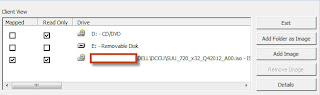
It may reboot in order to update other components
Hope this Helps






















Comments
Post a Comment